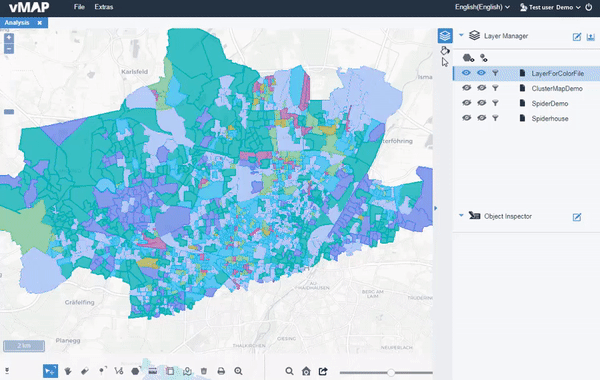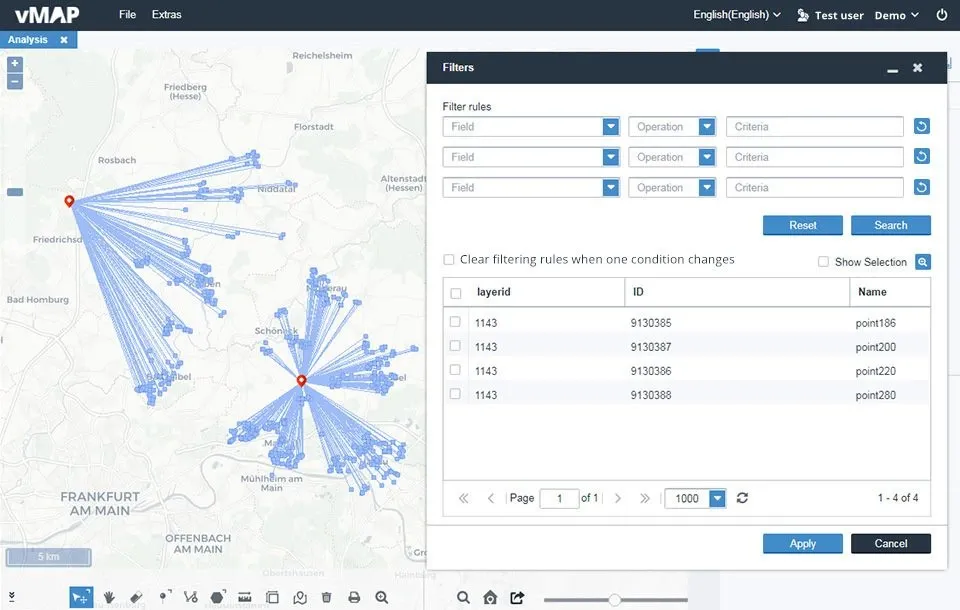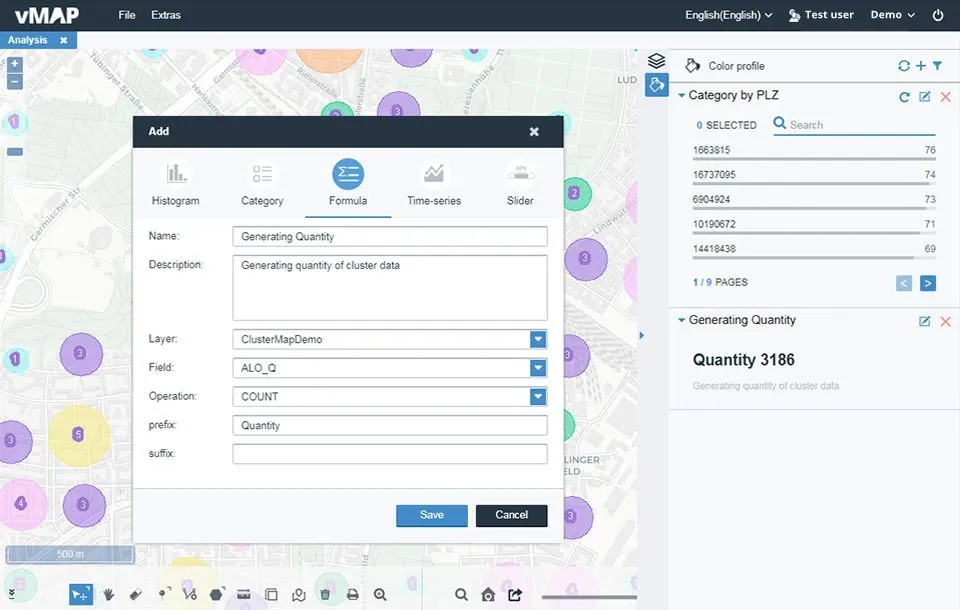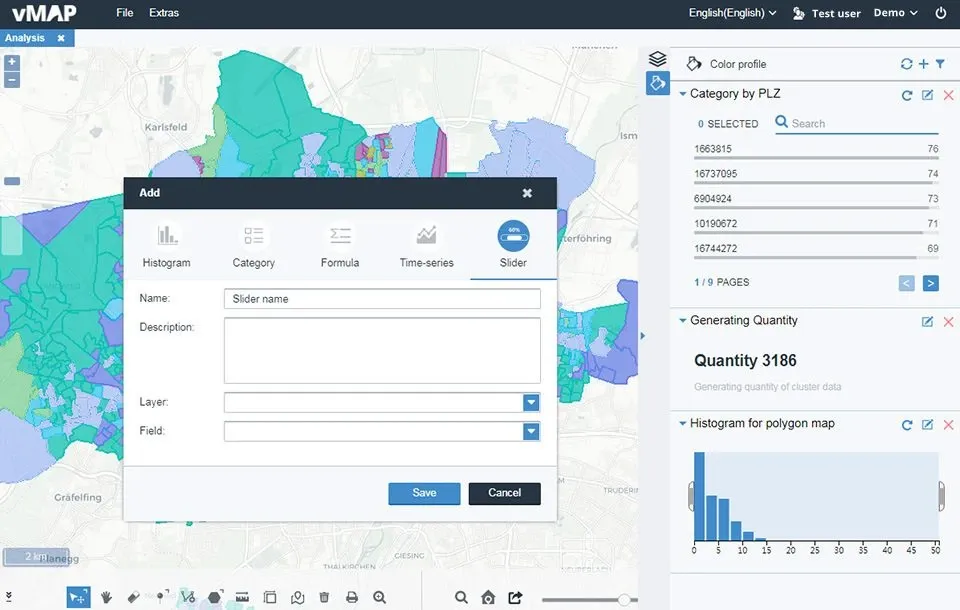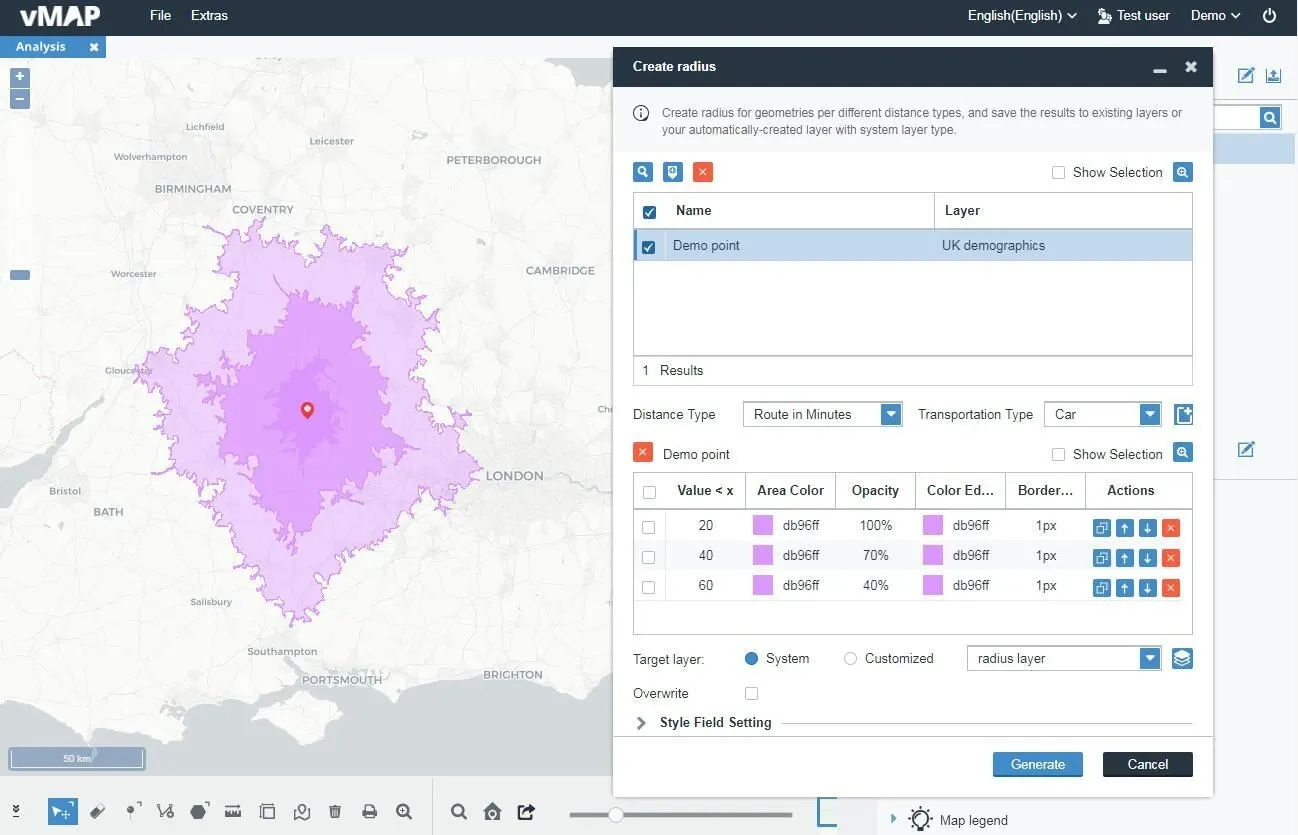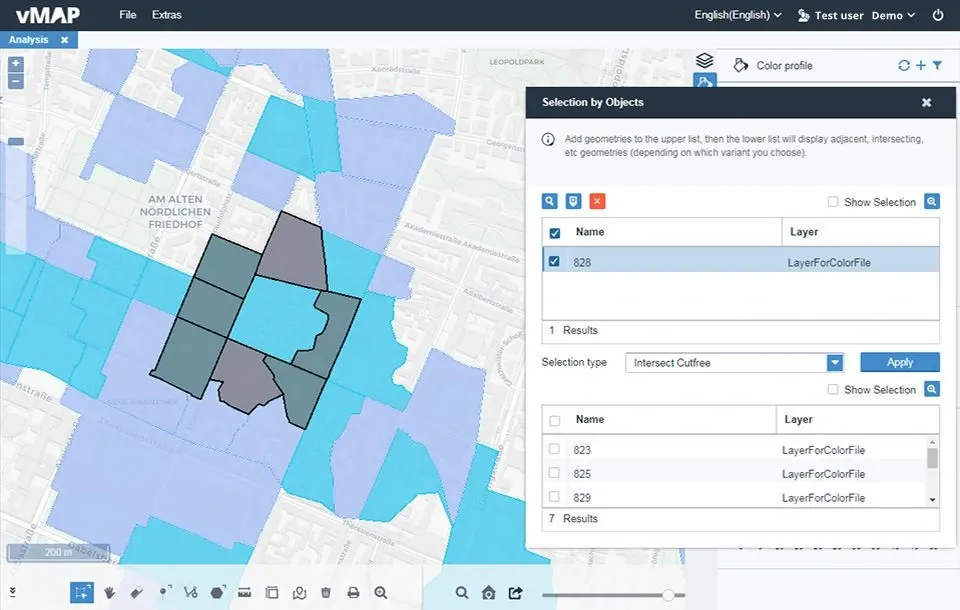Analysis
Spatial analysis is widely applied in the geo-industries field. For example, opening a retail store requires the collection, storage, analysis and display of extensive spatial data. Demographics, passenger flow, transport access, competitor locations, and nearby land use that may restrict business must be considered. vMAP GIS software brings complex data analysis to life, transforming traditional spreadsheets into intuitive visual maps.