Why You Should Use Layer Groups in vMAP?
Layers are the primary building blocks of every mapview in vMAP. Every point, line, or polygon that you would like to add on the map needs to be configured properly in the layers window. But did you know that aside from applying a colorful palette or an eye-catching icon to a polygon and point layers, you could do more to layers, so users can easily navigate and access them on the map? Enter Layer Group.
What are Layer Groups?
Layer group, as the name suggests gives users the ability to organize layers into different themes such as its geometry type, source, and many others. Depending on the specific purpose of the mapview, you can organize layers any way you want using the layer group.
But why should you group your layers? Here are just some of the reasons why you should start doing it.
Quick Adding of Layers to Mapview
Through time, as users are adding more and more layers in vMAP portal, the list of available data that can be added to a mapview may also become longer and jumbled. While this may not be a major issue to most users, a significant amount of time in adding layers to a mapview can be saved if layers are more accessible to the users. Imagine if you need to add several map layers of population data for 20 years. If you are not using a layer group, you will have to add twenty different layers one by one. With layer groups, you can select just the layer group to be added on the mapview and all the participating layers of that group will be added to the map as well.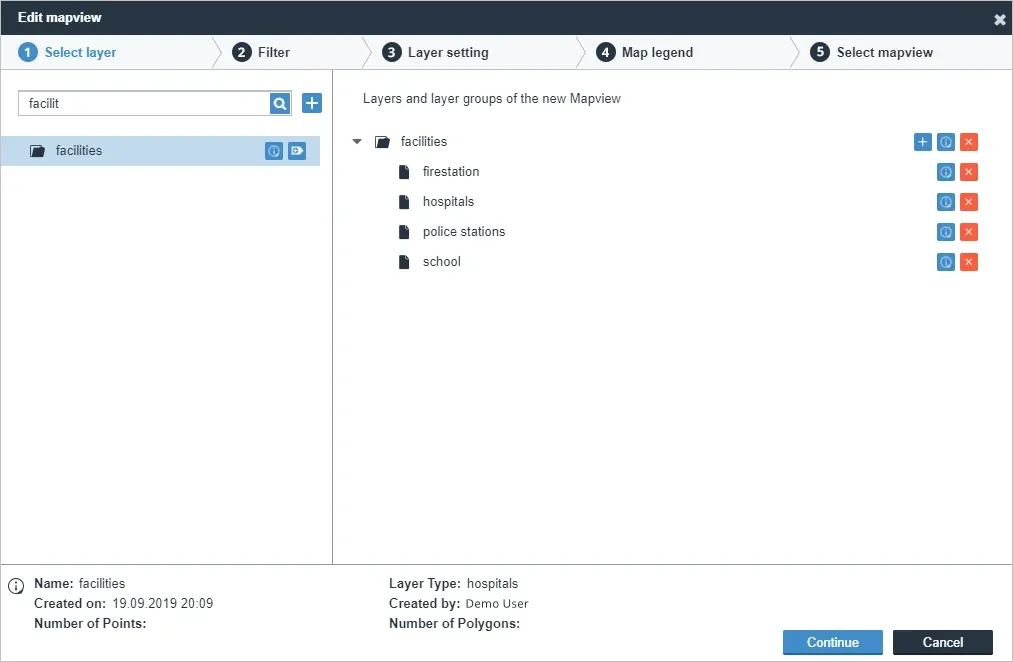
Restricting Layers to Mandators
Aside from adding layers in batch, you can also limit the access of a specific mandator to a set of feature layers through layer groups. This means that if an administrator does not assign a certain layer group to a specific mandator, all the layers under that group will not be accessible to that mandator as well.
Controlling the Visibility of Layers
Since individual layers are nested on the layer group, clicking the visibility of the main layer group on and off in the Layer Manager will also affect the visibility of the individual layers under it. Say you have a layer group of emergency facilities (hospitals, fire stations, police stations, schools). Aside from that, you also have other operational layers on the map that you may want to look at. With layer group specified, you can easily turn on and turn off these individual layers (facilities) all at once to have a sneak peek on the other datasets on the map.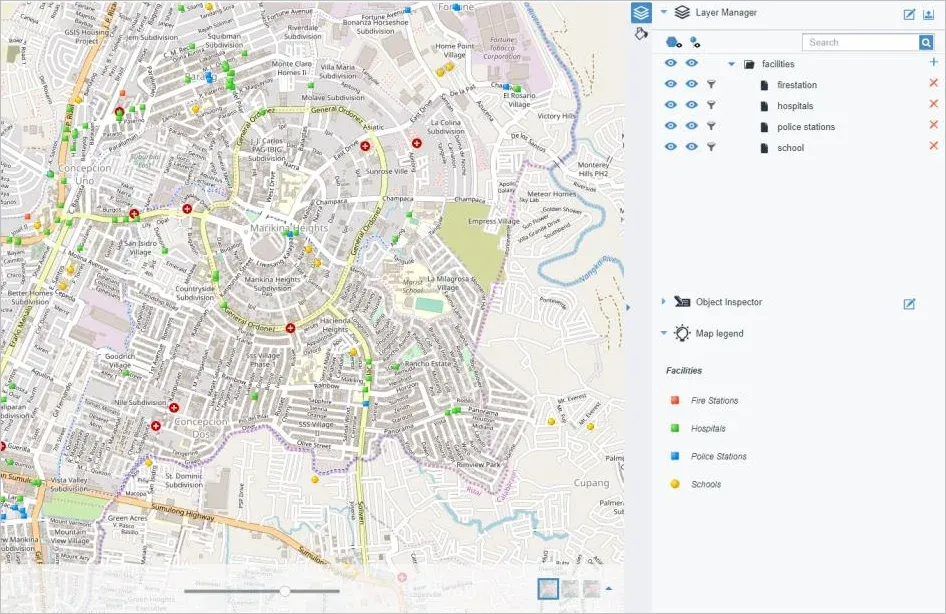
Setting up Layer Groups
Unlike the other tools from the previous blog posts, layer groups need to be set up using the vMAP Admin Center. This is can be accessed using the same login used in the vMAP Portal page. You can create a layer group by simply specifying a set of layers that will be included in the layer group. You can also specify the Mandators that will have access to those layers. With this, access management and setting up layer privileges can be done in just a few clicks. This is essentially helpful in instances where you have a large volume of datasets uploaded already in the vMAP Portal.
Small things like organizing layers in vMAP through layer groups would be very helpful for administrators and users in the long run. If you are planning to store large datasets in your vMAP portal, consider organizing them through layer groups. There is no harm in trying after all.