DOC-Filterdaten aus einer Ebene | vMAP-Filterdaten aus einer Ebene Funktionseinführung
 3:00 Min
3:00 Min
When your map contains multiple layers with different geometries, the filter feature is a good option for searching and displaying only some of the data on the mapview. For example, you can filter based on postal code, city name, or areas with population over 1000 etc. This way you can quickly locate the data of interest on the mapview.
How can I filter data from a layer?
To filter data from a layer, locate the Layer Manager panel and follow these steps:
Step 1. To open the Filters window, click on the  button in front of the layer name.
button in front of the layer name.
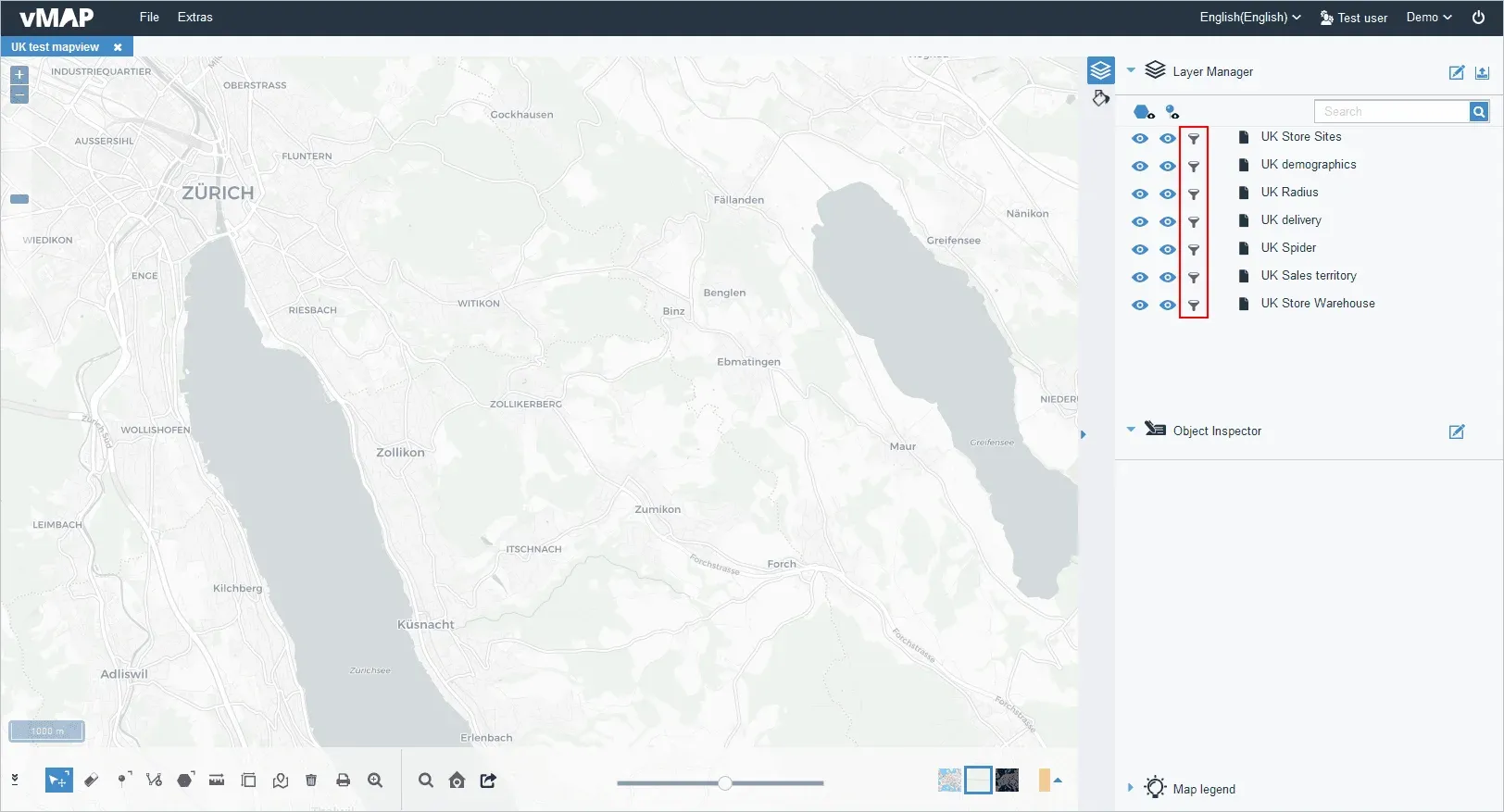
Step 2. To configure the filter values, select a drop-down option from the Field and Operation fields, and input the desired value in the Criteria field.
Step 3. To display the results that meet the filter conditions, click on the 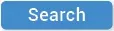 button.
button.
Step 4. To view selected objects on the mapview, first check the 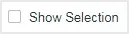 checkbox, then in the Filtered Data panel, check individual checkboxes of desired rows, or objects. Alternatively, you can first check individual checkboxes of desired rows, then click on the
checkbox, then in the Filtered Data panel, check individual checkboxes of desired rows, or objects. Alternatively, you can first check individual checkboxes of desired rows, then click on the  button. The selected objects will be displayed on the mapview.
button. The selected objects will be displayed on the mapview.
Step 5. To reset a filter condition, click on the  icon located after each filter rule in the Filter rules Panel, or check the 'Clear filtering rules when condition changes' checkbox.
icon located after each filter rule in the Filter rules Panel, or check the 'Clear filtering rules when condition changes' checkbox.
Step 6. To save the filter conditions, click the 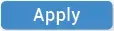 button in the Filters window.
button in the Filters window.
Tips: To clear the filter conditions, click the 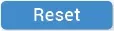 button.
button.
